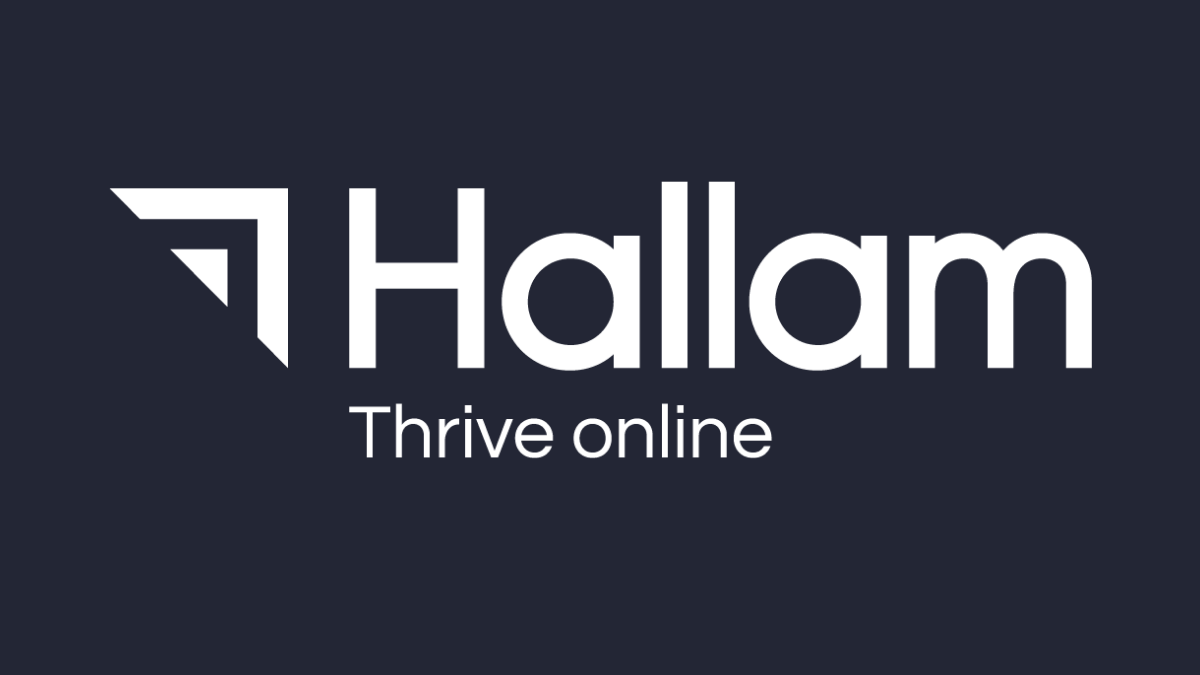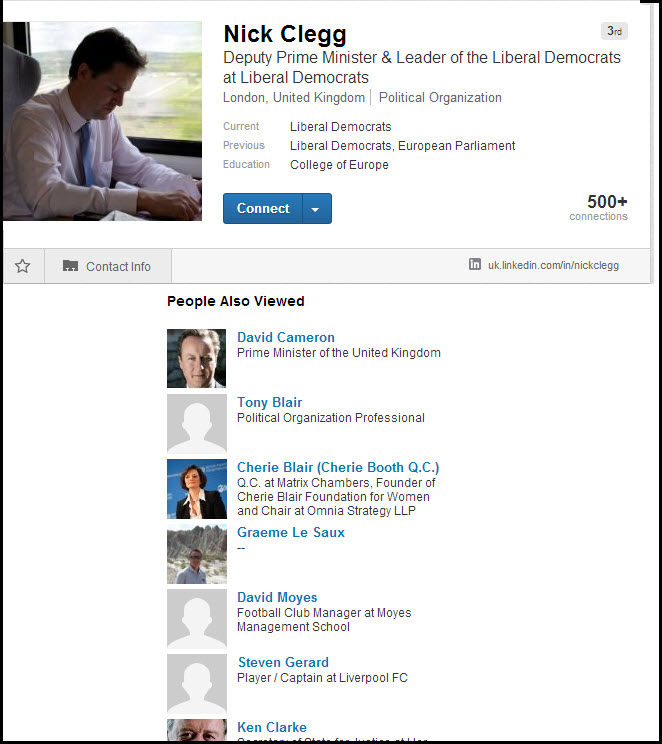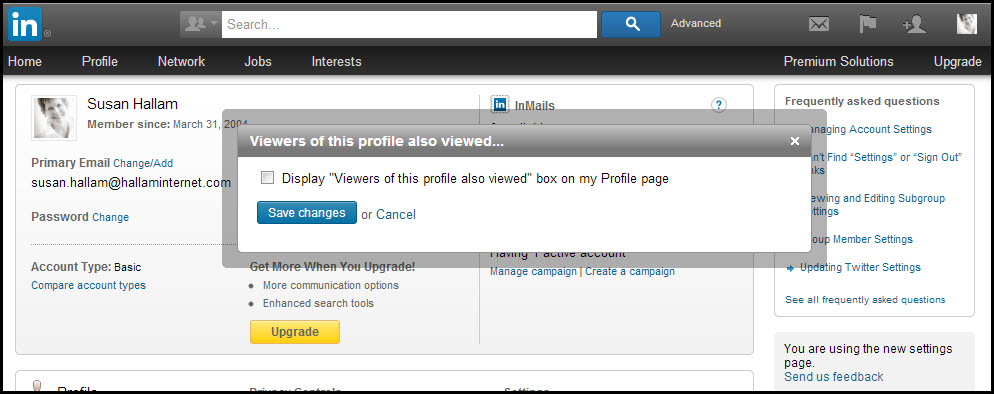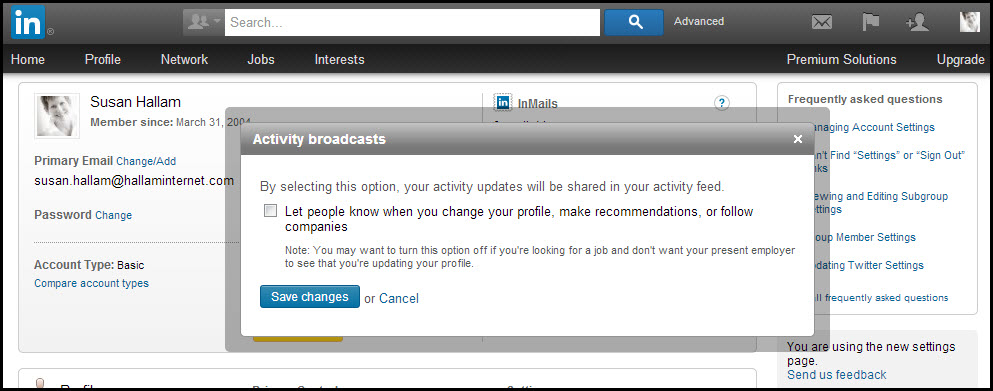If you are using LinkedIn for selling, then here are 3 settings you should consider changing in order to improve the appearance of your LinkedIn profile and Activity stream.
If you are using LinkedIn for selling, then here are 3 settings you should consider changing in order to improve the appearance of your LinkedIn profile and Activity stream.
LinkedIn has recently changed its navigation, and you can make these tweaks to your Settings by clicking on your face on the top right hand corner of your LinkedIn page, and selecting Privacy and Settings
Turn Off Your “Viewers of this profile also viewed”
LinkedIn automatically displays people who are similar to you on LinkedIn, and who else people looked at if they have looked at your profile.
In my experience this list of people tends to be a well crafted list of your competitors.
As an example, if we take a look at Nick Clegg, we can see people also looked at David Cameron, Tony Blair… and a whole bunch of footballers…
Do you want to display this list? No, so click here to turn it off!
.
Turn Off Your Activity Broadcasts
There may be certain types of activities that you do not want automatically broadcasting to your network. For example, you may not want to announce to everyone when you choose to follow your competitors’ company pages in order to watch for their updates or announcements. The default setting on LinkedIn is to post an update onto your activity feed for each company you follow.
Likewise, it will broadcast changes that are either trivial, or inappropriate to your network:
- who you have just recommended
- every new connection you have made
- amendments you have made to your profile such as adding a new school, new job, or new website like
You can click here to turn your activity broadcasts off in the Settings
.
Choose Which Group Memberships to Display
Membership of groups is a great feature of LinkedIn, and lets you join the social community where you meet up with customers, prospective customers, and partners.
Indeed, membership in key groups can play an important part in your marketing strategy and for lead generation.
However, in some instances, you may not want to display on your profile what groups you belong to. Why would you want to let your competitors know where you are finding a good source of leads? Why would you want your customers to know which partnership groups you belong to?
And whilst you are at it, you can set the frequency with which you will receive emails from the group. I find I drown in LinkedIn emails, so in this example I have unticked the email alert boxes, and choose to look at the group as and when I have a moment.
.