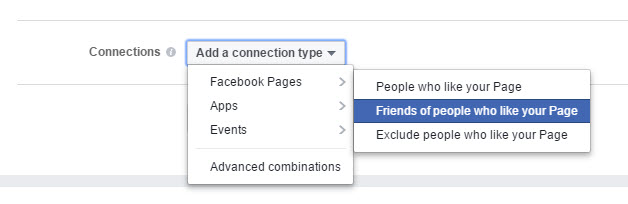There are thousands of Chrome extensions available, and a large percentage of these tools cater to the digital marketing industry, ranging from technical SEO to colour pickers. But which ones are “must haves” for the digital marketer? In this post, I’m going to run through some of the most useful extensions that we use regularly here at Hallam.
We want this list to be as useful as possible, so if there are any that you think need to be added, just leave a note in the comments section and we’ll be sure to add them!
SEO Chrome Extensions
The following Chrome SEO extensions can assist with speeding up day-to-day tasks such as link building and competitor research.
MozBar
Best for: Getting a quick overview of link metrics, including domain and page authority
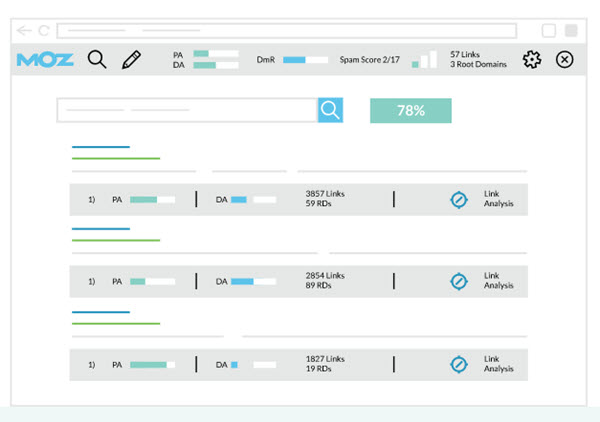
The granddaddy of SEO Chrome extensions, MozBar still manages to reign supreme over the market competitors, especially since the much-needed revamp back in Jan 2017. MozBar is really simple to use, and gives you a huge amount of actionable information including on-page elements and link metrics.
There are both free and premium features available, and you’ll need to sign up to the Moz community to access the free tools.
With the free account you can:
- Customize MozBar metrics
- Create search profiles
- Explore link metrics
- Use page analysis
- Highlight links (great for highlighting no-followed links)
With MozBar Premium you can access:
- Keyword difficulty
- Page optimisation
To find out how to get the most from the Moz toolbar, take a look at their guide to setting up and using MozBar.
WooRank SEO & Website Analysis
Best for: Quickly identifying any of the more common technical SEO issues
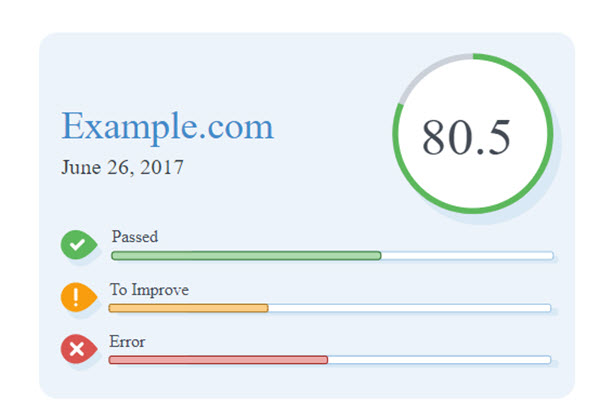
This is a personal favourite of mine, thanks to the amount of top-level technical information available in a matter of seconds. The WooRank SEO & Website Analysis extension will quickly inform you if Robots.txt and XML sitemaps are absent from a website. You can also find out if WWW resolve is working correctly, or if there are any broken links on your site, all with just one click!
Check My Links
Best for: Finding broken links
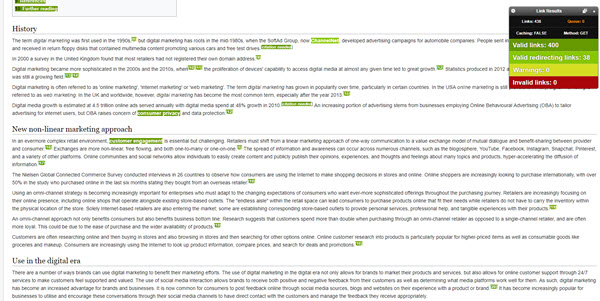
The Check My Links extension will quickly crawl a web page, find all the links and check each one for you. It will then highlight which ones are valid and which ones are broken and will create a report containing HTTP response codes and full URLs of broken links. These are then published in the Console Log (found in: ‘Chrome > Tools > Javascript Console’ or Ctrl+Shift+J).
SERP Trends
Best for: At-a-glance view of SERP movements, especially useful for keeping an eye on competitors for your focus keywords

The SERP Trends Chrome extension is a smart tool that highlights movements in search results within the search page. Enter your focus keyword into Google or Bing and you’ll be able to see whether the website moved up or down in the SERP, or if it’s just appeared. You can also see how many positions a website has increased or decreased by, compared to the previous day.
Note: when using for the first time, all positions will be marked as new and you’ll see the dynamics appear the following day. The next day you will see dynamics for searches that you’ve carried out previously.
SERP Preview Tool
Best for: Previewing how your page title and description snippets might appear in the SERPs if you make changes
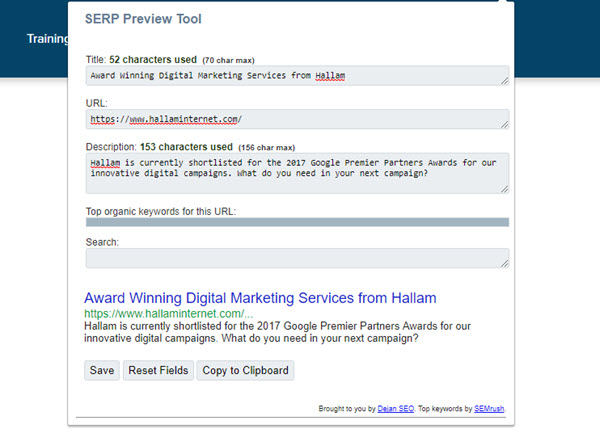
The SERP preview extension is a really handy tool which lets you preview how your page title and descriptions might appear in the SERPs if you make any changes to them. I say *might* because Google will generally decide what it wants to display anyway, often picking copy it thinks is relevant from your pages rather than the specified meta description. It also periodically makes changes to how many characters or words it shows. Right now, it’s generally accepted that Google will display around 70 characters (depending on the width of characters) for page titles and around 160 for descriptions. On top of this, we occasionally see instances of three lines of description text, instead of two.
Google Analytics
Best for: Getting a quick overview of important metrics including page views and bounce rate
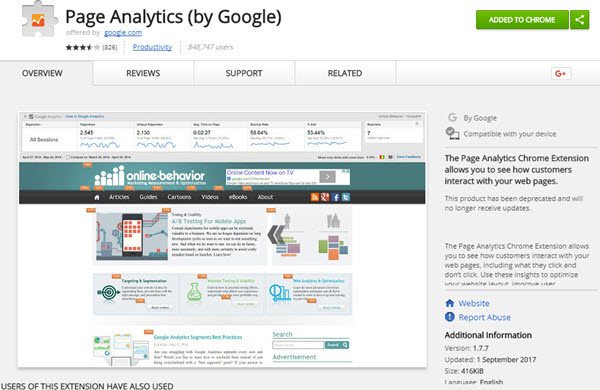
Google’s Page Analytics overlay allows you to get a quick overview of metrics such as pageviews, average time on page, and bounce rate. As with the GA dashboard, you’re able to set specific time periods, allowing you to compare data and add segmentations.
You can also see the number of real-time, active visitors on your site, see how they’re interacting with your page, track events, and see your conversions. All from one extension… pretty cool!
Google Tag Assistant
Best for: Checking Google Tags are installed correctly
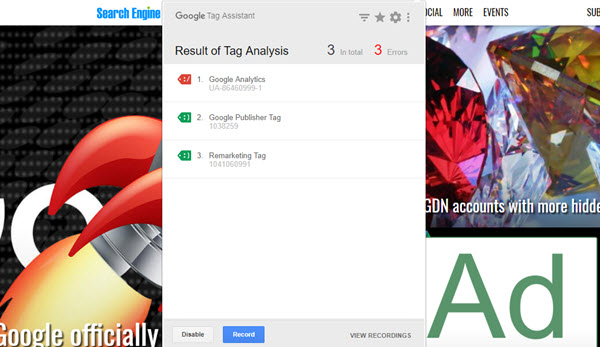
Google’s Tag Assistant extension troubleshoots the installation of most Google tags including Google Analytics, Adwords Conversion Tracking, Google Tag Manager and more. Simply navigate to any page and the Tag Assistant will tell you which tags are present, report any errors found and suggest improvements that can be made to your implementation.
Technical SEO Chrome Extensions
Google Analytics Debugger
Best for: Checking that your Google Analytics code is working
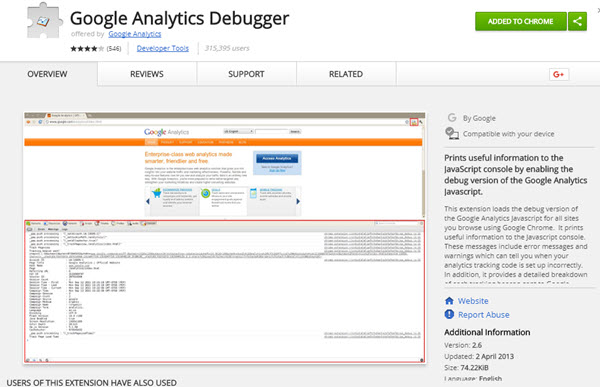
The Google Analytics Debugger extension helps you see if your Google Analytics code is working as it should be. Once enabled, this extension will show the scripts that are firing within Chrome Developer Tools. This means you can check that your codes are firing for pages views and events, as well as identifying issues that might be hindering your scripts.
Ayima Page Insights
Best for: Highlighting common on-page issues including meta data, alt tags and response headers
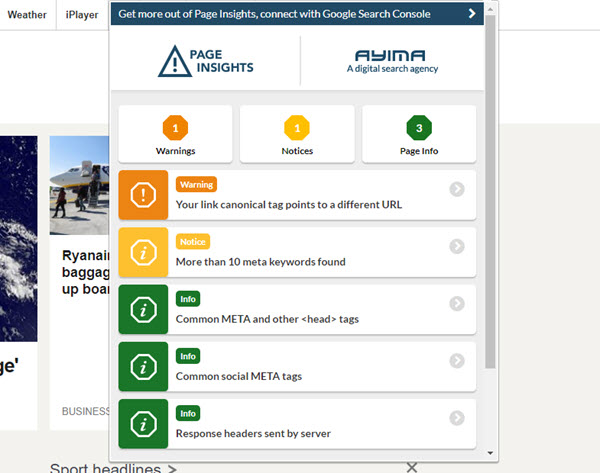
The Ayima Page Insights extension returns some technical SEO information about the page you’re currently on, grading issues by severity (yellow, orange and red). Open up the extension to get the low-down on some on-page issues such as no or too long a title tag and multiple H1s. It also flags up more technical issues such as the canonical tag pointing to a different URL.
Redirect Path
Best for: Flagging issues with 301, 302, 404 and 500 HTTP status codes
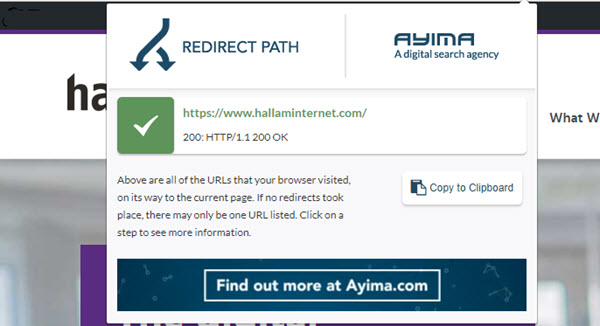
Another great tool from Ayima, the Redirect Path extension flags up 301, 302, 404 and 500 HTTP Status Codes with just one click. It also highlights client-side redirects like Meta and Javascript redirects.
UA Switcher for Chrome
Best for: Quickly seeing how your website looks on different browsers and devices, like smartphones and tablets
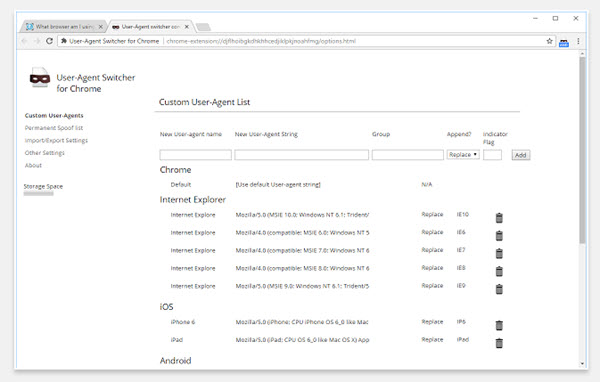
With this extension, you can quickly and easily switch between user-agent strings. This is especially useful for checking that your site works on multiple devices.
Social Media Chrome Extensions: Posting, Monitoring and Scheduling
Hootlet
Best for: Sharing pages on social media without leaving the website you’re on
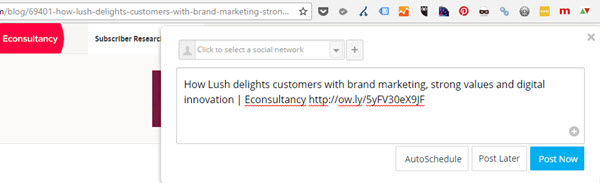
HootSuite’s extension, Hootlet, makes it easy to share any interesting or fun content you discover to various social media accounts. Simply click the Hootlet extension, and you can customise and schedule your post without having to navigate away. If you come across quotes or stats that you’d like to share, you can simply highlight the text, right click and share via Hootlet.
And there’s more! If you run a search on Google, you’ll see the Hootlet owl sitting on the right-hand side of your browser. Clicking on the owl will load up a bar with Twitter results relating to your search. This is great for finding social messages about events and news stories.
Bitly
Best for: Shortening, measuring and optimising links
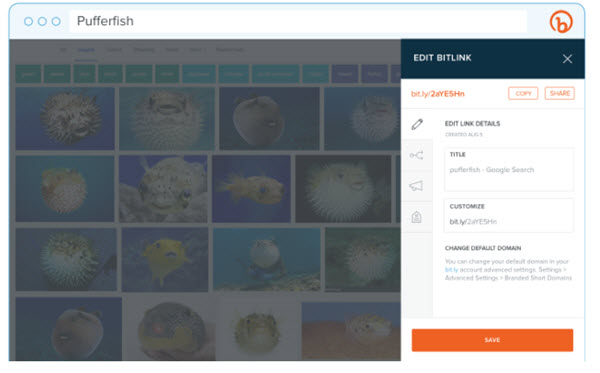
With Bitly’s browser extension, you can do all the standard things like customise your shortened links and view the analytics. You can choose between a free or enterprise version, with enterprise giving you more in-depth features such as branded links, which can help to increase CTRs.
Best for: Saving content directly to Pinterest
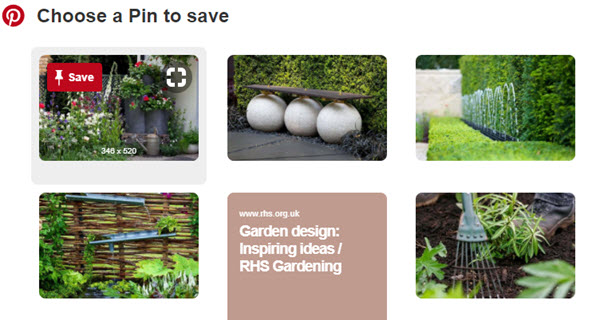
If Pinterest is part of your social media strategy, then your life will definitely be easier with the Pinterest extension. Say you’re putting together a Pinterest board containing inspirational gardens for your gardening equipment website. You might find yourself in the inspiration section of the RHS website. From here you simply click on the Pinterest button on your browser, and a page will open with all the images, where you just need to click to save you your Pinterest board!
Additionally, by hovering over images when browsing you’ll see a Pinterest button overlay.
Notifications for Instagram
Best for: Seeing Instagram notifications without picking up your phone
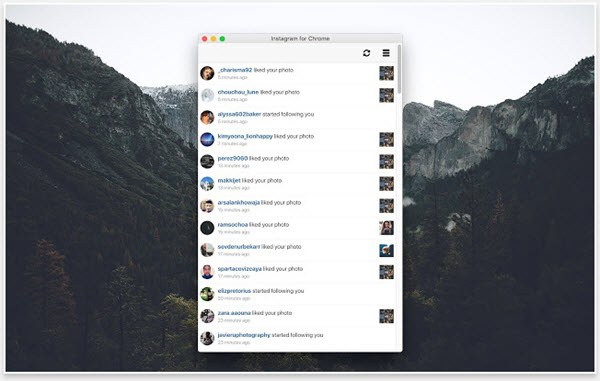
Thought you could only manage your company Instagram account from your phone? Well, now there’s an app for that. Notifications for Instagram is one of the easiest ways to manage your account from your PC. You can do pretty much anything that the phone app allows you to do: browse your feed, like and comment on photos and receive desktop notifications. The only thing you can’t do is upload images.
Social Media Chrome Extensions: Curating and Creating Content
BuzzSumo
Best for: Quickly seeing content social share counts
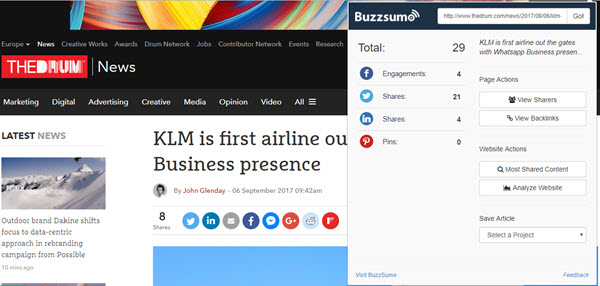
The BuzzSumo Chrome extension has been touted as one of the most important tools for any blogger or content marketer, and it’s worth installing the free version if you’re not a Pro subscriber. This tool gives you an overview of content share count, including Facebook engagements and Twitter shares without needing to log in to the BuzzSumo website.
Note: you’ll need to have either a free or paid BuzzSumo account to use this extension.
Best for: Saving articles and videos to view later
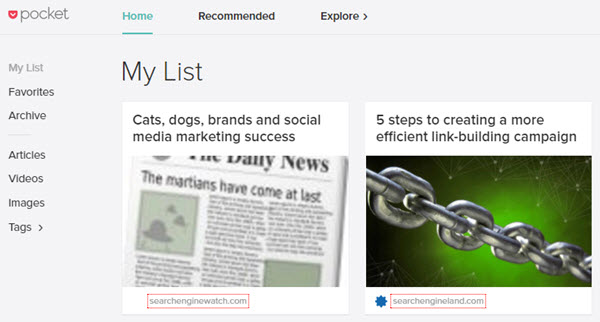
There are several Chrome extensions that let you clip and collate interesting content you come across online, including Evernote, Instapaper and Pocket. The Pocket Chrome extension is my favourite, purely because I like the interface and the way it syncs automatically to your phone, tablet or computer.
You can save any page by simply clicking the toolbar icon and it will save to your ‘Pocket’, allowing you to read it later. Great for when you feel like you have too many tabs open but you don’t want to forget the content you want to read later. Maybe you could save this article to Pocket!
RiteTag
Best for: Instant hashtag analysis
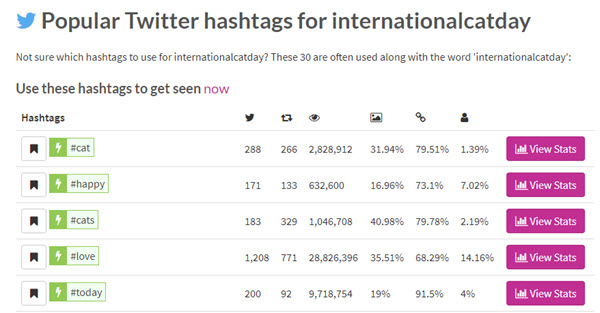
The RiteTag Chrome extension is a smart little tool that gives you instant feedback on the popularity and strength of the hashtags you use, helping you to decide if they’re worth using or not. The ratings are split into four levels:
- GREEN = use this hashtag to get seen now
- BLUE = use this hashtag to get seen over time
- RED = do not use this hashtag, your posts will disappear in the crowd
- GRAY = do not use this hashtag, very few people are following it
RiteTag also gives you hashtag-related suggestions whenever you type a hashtag on Twitter, Facebook or any other site.
ColorPick Eyedropper
Best for: Identifying the exact colour of anything you see in your browser

Especially useful for when you’re creating content for social media using a platform such as Canva, the ColorPick Eyedropper allows you to hover over any image and identify the exact colour used.
Grammarly
Best for: Checking spelling and grammar when writing on the web
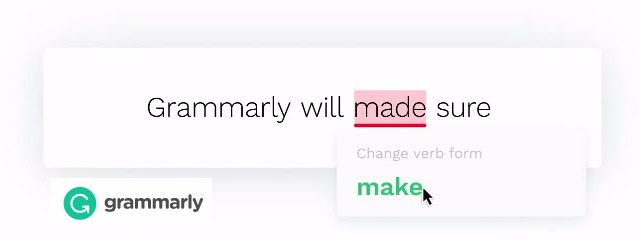
We all know the power of well-written content, especially on branded social media accounts and blog posts. However, a small typo or misplaced word can devalue your carefully-crafted Facebook post or blog article. Using a tool like Grammarly is like having a constant proofreader evaluating your writing: checking your grammar and readability as you write, and offering suggestions for improvement.
The extension is free, but you can upgrade to a premium version for further suggestions including:
- Enhanced vocabulary suggestions
- Detecting plagiarism
- Suggestions for different writing styles, including academic, technical, and creative
Bonus: Manage Your Extensions!
You can install hundreds of Chrome extensions, but you won’t require all of them to be active at the same time. On top of this, having a lot of extensions installed can slow your browser down, which is counter-productive. This is where Extensity comes in. Extensity allows you to enable or temporarily disable extensions to suit your requirements, keeping your browser fast and your toolbar tidy.
It’s really easy to switch your extensions off via Extensity. Simply click on the toolbar icon and select the extension icons that you no longer require and it will disable it until you want to turn it back on!
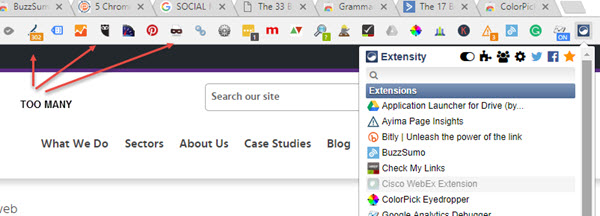
Conclusion
If you’re still reading, thanks! I hope you’ve discovered something useful that will help you streamline your workflow. If there are any Chrome extensions that you think should be added to list, please leave a comment below.