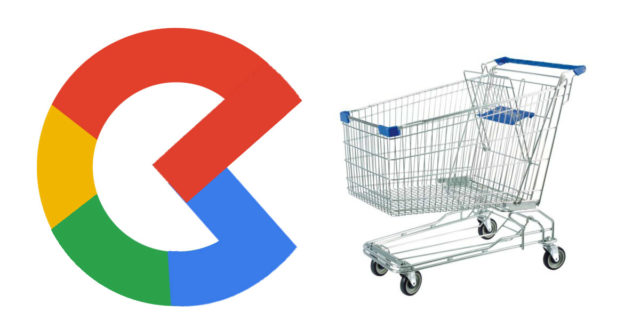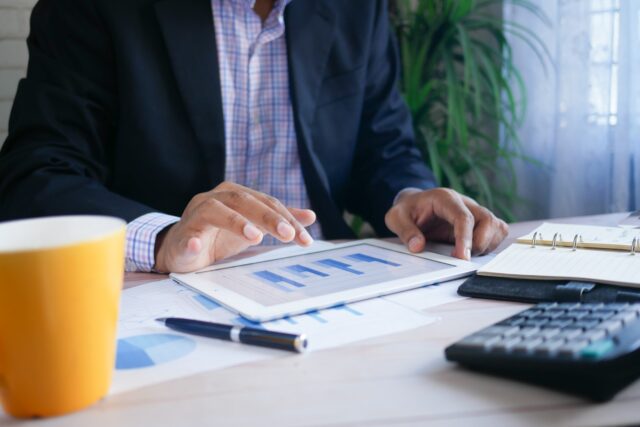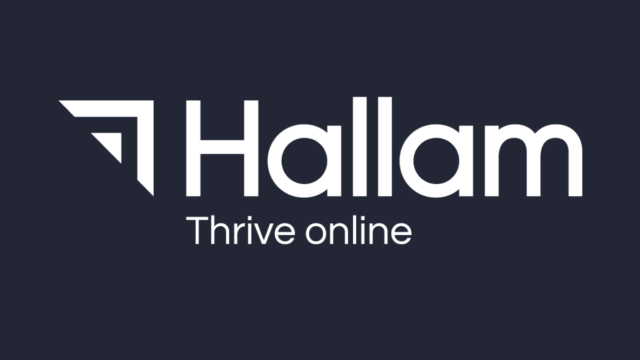With the current econonic climate in “dire straights” (see title – no more music puns I promise), Surfaces Across Google is an opportunity that all ecommerce websites owners should be exploring.
It’s a free way to immediately get more visitors to your ecommerce site by promoting your content for free across a wide range of Google platorms.
What is Surfaces Across Google?
Surfaces Across Google offers business the opportunity to showcase products across Google Search, the Google Shopping Tab, Google Images and Google Lens and other Google platforms. Like results in Google’s search index, participating business will be able to to appear on Surfaces Across Google for free.
Surfaces across Google is available to both Google Shopping advertisers as well as those not advertising on this platform. Regardless of which camp you fall in, you will need an ecommerce website with prices and the ability to buy online. The only exception to to the checkout and transact online requirement is Local Surfaces across Google which we cover later on.
To get up and running on surfaces the following are needed.
- A Google Merchant Center account.
- Add your products into Merchant Center if you don’t already have an account and a feed in place.
Once these elements (and a few additional setup requirements) are met, then your product inventory may appear on Google Search, the Google Shopping Tab, Google Images and Google Lens.
Similar to Google’s search results, the quality of your feed information and product data will go a long way to determining how much visibility and traffic you receive. Obtaining product reviews to build trust in your brand, either through Google My Business, submitting a Google Review Feed or using approved 3rd party review platforms will also influence the amount of exposure on the platform.
How do you setup Surfaces?
If you’re completely new to Google Merchant Center then your first step will be to setup an account.
For existing advertisers on Google Shopping, you should check you Google Merchant Center account to see if your products are ready to serve on Surfaces. To do this go to Products > Feeds and then look at the list of channels that you feed is showing on.
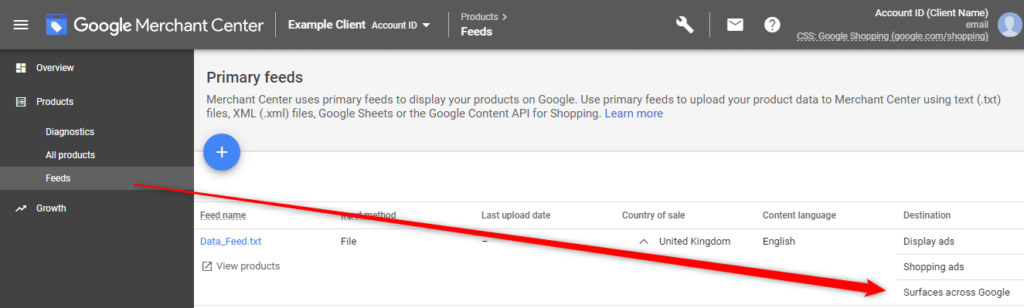
If Surfaces across Google isn’t listed against your feed then click on your feed and check the settings. Within the settings section you may have the option to enable Surfaces across Google.
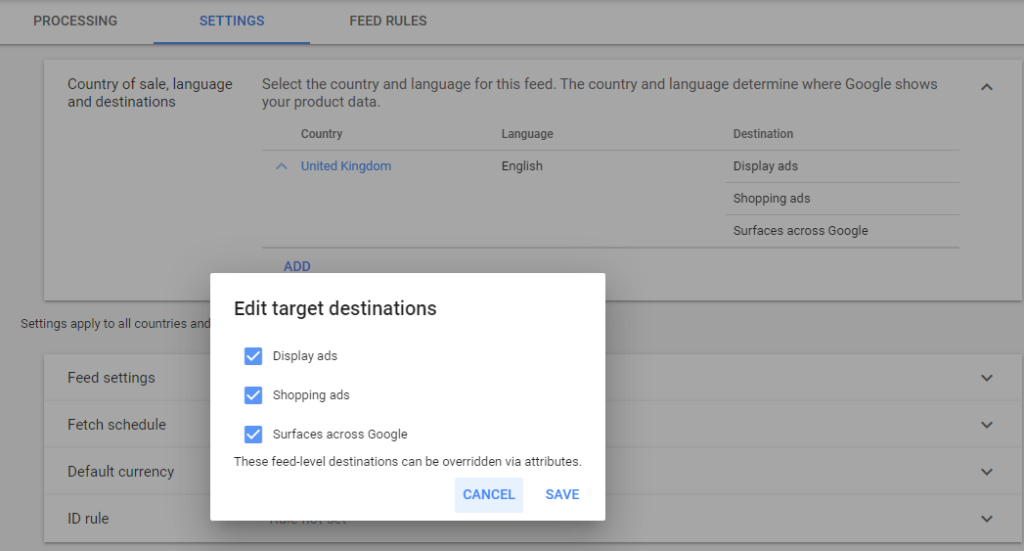
If you can’t see Surfaces within the overview section or are setting up your account for the first time, then from the menu go to Growth and then Manage Programmes. You can then click on Surfaces across Google and go through the process of signing up for it.
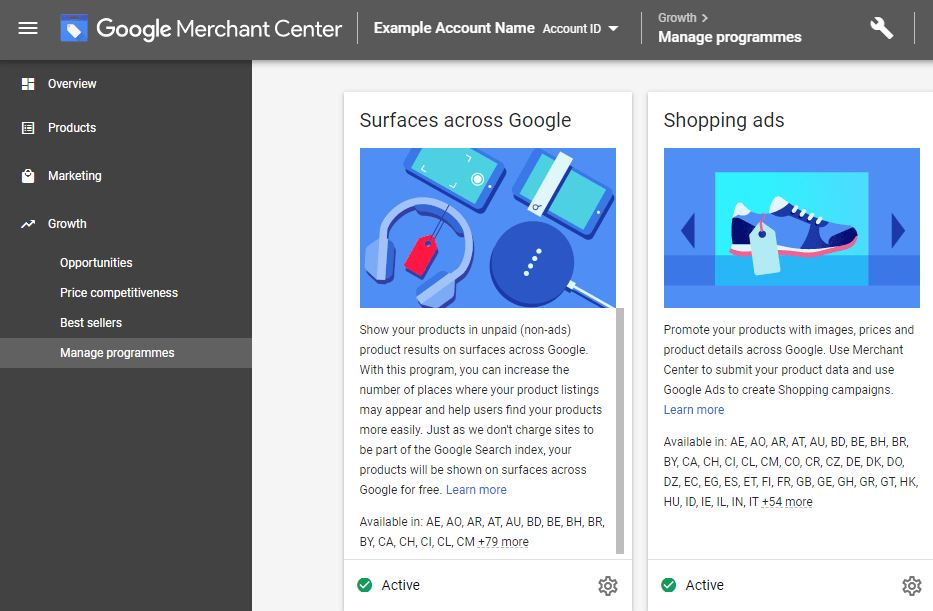
The Overview section of your Merchant Center account will show a Free Clicks section if your inventory is showing on surfaces already.
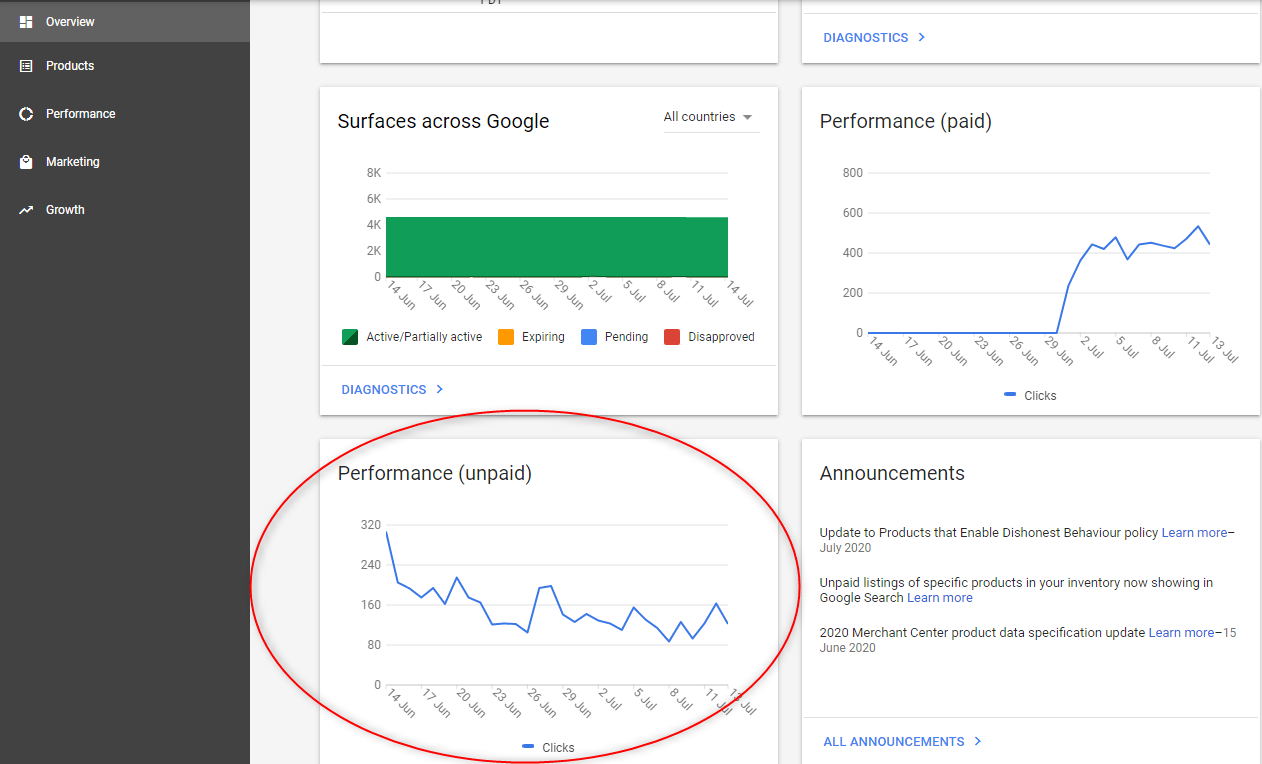
If you aren’t interested in appearing on the Google Shopping tab and you have structured data markup on your site, you can automatically have your products shown on surfaces across Google. If you do want to appear on the shopping tab then you will need to setup a feed.
How do you setup a Product Feed?
There are various ways of creating a feed. The different file formats and options are listed below:
- An XML feed or text delimited file. This can be created by a feed plugin or outputted from your website.
- A Google Sheet feed file – ideally automatically updated via your web server
- Add products one by one in Google Merchant Center. Only useful is you don’t have many products and prices remain constant
- Sign-up to Google’s Content API to connect your product data to Google Merchant Center (Advanced option).
As with Google Shopping, there are minimum product feed requirements for Surfaces:
- id [id]
- title [title]
- link [link]
- image_link [image_link]
- price [price]
For enhanced listings and to show on the Google Shopping tab the following attributes are required:
- description [description] (required for all products)
- availability [availability] (required for all products)
- condition [condition] (required for each used or refurbished product)
- brand [brand] (required for each product with a clearly associated brand or manufacturer)
- gtin [gtin] (required for all products with a GTIN assigned by the manufacturer)
- mpn [mpn] (required for all products without a manufacturer-assigned GTIN)
- multipack [multipack] (required if your product is a multipack)
- is_bundle [is_bundle] (required if your product is a bundle)
- color [colour] (required for Clothing & Accessories)
- size [size] (required for Clothing & Accessories)
- age_group [age_group] (required for Clothing & Accessories)
- gender [gender] (required for Clothing & Accessories)
- item_group_id [item_group_id] (required for product variants)
- shipping [shipping] (required when you need to override your delivery settings in Merchant Center)
- tax [tax] (required in the US when you need to override your account tax settings in Merchant Center)
How to track traffic from Google Surfaces?
To track clicks from Google Surfaces in Google Analytics you can either create a feed just for Google Surfaces and add UTM parameters to the link attribute at the end of each URL as illustrated below. The naming convention is up to you.
https://yourwebsiteaddress.com?utm_source=google&utm_medium=surfaces
If you don’t want to create an additional feed you could also create a Merchant Center Feed rule to change the link attribute to append the UTM parameters on the end of each URL.
You can then see in Google Analytics how much traffic it is generating. If you combine a source / medium secondary dimension on the landing pages report you can see performance by product URL.
What About Local Surfaces Across Google?
Google has also introduced local surfaces across Google for products that are in stock and available to pick up in store.
The local aspect is to enable users to view products local to them, see stock levels and then click through to buy online, buy and collect in store or simply view and visit the store to buy. Local surfaces across Google and Local Inventory ads allow shops to create Google hosted shop fronts and measure the impact that digital ads have on store footfall and in-store sales
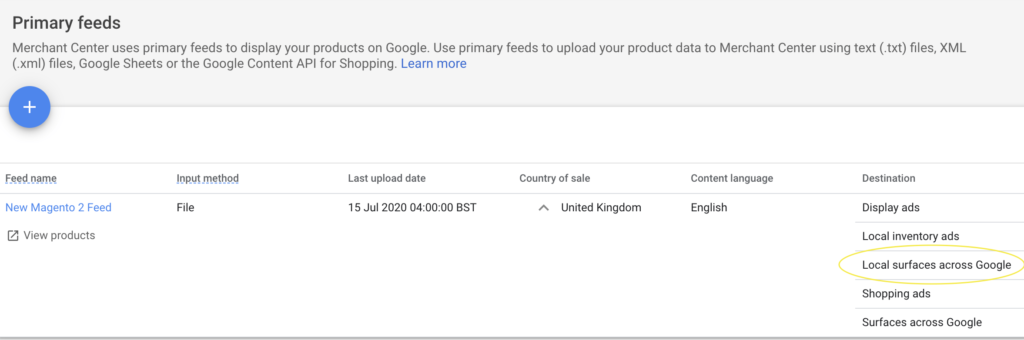
The requirements for local surfaces are the same as standard surfaces but feed requirements need to take into account the guidelines for local inventory ads. The key differences between local surfaces and standard are:
- Your business needs to have a physical bricks and mortar store.
- You need to go through the local inventory verification process
- You don’t have to have a checkout and online payment options
Conclusion
If you are looking for additional sources of traffic and have an online store than both local and standard Surfaces across Google should be for you.
The setup process is relatively straight forward and the potential to gain free traffic makes this worthwhile. There isn’t a lot of transparency about how many impressions your products get on both platforms and so your only method of measuring performance is to add UTM tags to your feed links and measure traffic.