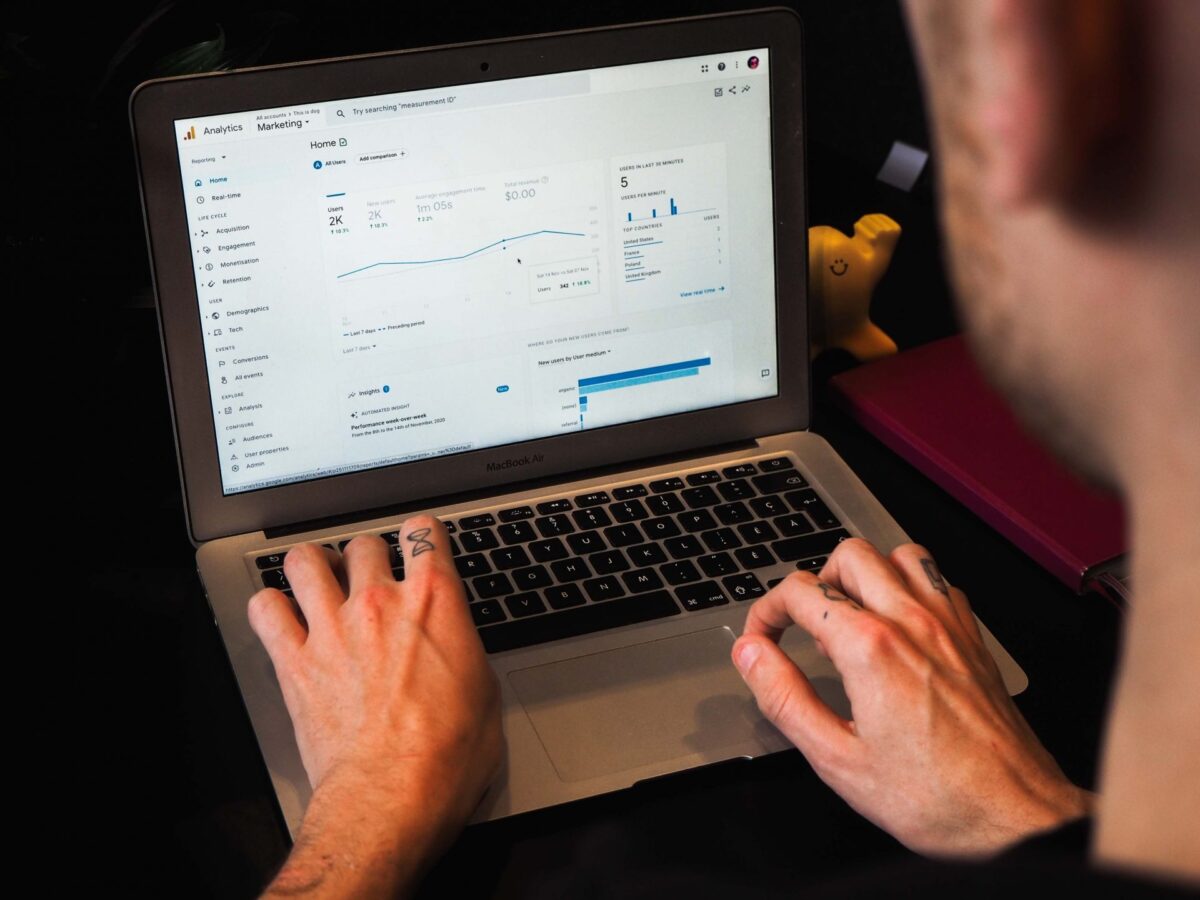You could be mistaken that all you need to do to get Google Analytics 4 (GA4) up and running is to install the main tracking code, and then sit back, relax and watch the data roll in.
Whilst this would measure standard dimensions such as pageviews, channel, source and medium of your traffic, it would certainly miss out key performance indicators such as the number of leads or transactions you’ve received.
What events are already tracked within GA4?
Before you start adding events to GA4, it’s important to know how GA4 works under the hood and what events are already covered by a standard GA4 install.
GA4 runs totally on an event-based model which basically means that every user interaction on the website leads to an event being fired into GA4:
- Each page view is an event
- Each file download is an event
- Each external click is an event
- Each conversion is an event
- Etc. etc.
The full list of events automatically tracked by Google are found here, but the most common ones to consider are:
- Page views
- User engagement (any clicks)
- File downloads (file links)
- External clicks (external link clicks)
- Bottom page scrolling
- Video interactions (YouTube only)
- First visits (new users)
- Site search (requires a standard search URL or some additional setup)
- Form interactions (requires standard HTML forms or some additional setup)
If you avoid duplicating GA4 events the account becomes a lot easier to manage.
Integrating GA4 with tools such as call tracking software, or live chat software should automatically fire events related to those tools into GA4.
Note: Not all web tools support GA4 integration yet, or they may force you to chose either GA4 or UA, and not both
Organising your GA4 events
Getting organised with your GA4 events will pay dividends down the line when you have likely forgotten how they are all set up or another person comes in to manage the account.
A Google Sheet is an ideal way to organise all the GA4 events. Try our free GA4 event planning template for example here: https://docs.google.com/spreadsheets/d/1IkvneOGHYbnCJzNkoI548qq1YkErw0nuBtkSa9Ja_5A/edit#gid=1381989407
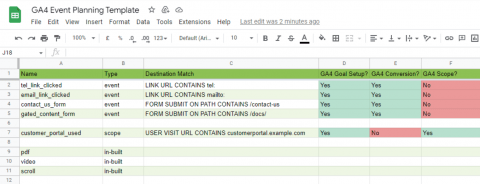
What custom GA4 events should you add?
It’s time to go over your website and document every single positive user interaction which isn’t already covered by the standard GA4 install. We want to know if any users click a certain button, submit a certain form or enter any special sections of the website so we can later gain valuable insights.
The main events to track are:
- Each type of lead-gen form (contact, demo request, newsletter, etc.)
- Tool links to email addresses (mailto: links) or phone numbers (tel: links)
- Widget usage (calculators, chat bots, quote tools, etc.)
- Users logging in to an account or portal
- Users clicking on key content (printable application forms, key brochures, etc.)
- User clicking on target external links (for example a partner website)
What custom GA4 scopes should you add?
User scopes are an extra feature in GA4 to “to identify static or slowly changing attributes of your users” according to Google documentation.
GA4 automatically sets many scopes for users, all with names starting with “First user”, showing how a user originally came to the website, such as:
- First user default channel grouping
- First user source
- First user medium
- First user campaign
Scopes can be triggered from events and should be used to highlight users who reach key stages of the sales funnel, such as:
- Users who search for a product, information, or location
- Users who login to an account
- Users who see key page content
- Users who download certain PDFs
- Users who fully watch certain video content
- Users who make contact
- Users who are known customers
E-commerce GA4 events
If you have an e-commerce website then it’s imperative that you track e-commerce events via GA4 with the recommended in-built event list shown below:
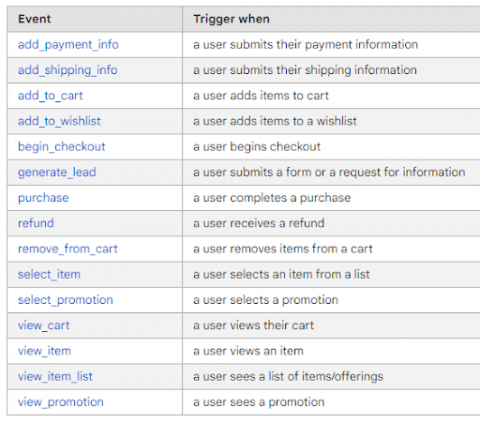 There are a few useful ecommerce plugins such as Welt Pixel for Magento 2 which connect details from the e-commerce platform to GA4, via Google Tag Manager.
There are a few useful ecommerce plugins such as Welt Pixel for Magento 2 which connect details from the e-commerce platform to GA4, via Google Tag Manager.
If you have a custom e-commerce platform then the most important event to track is the “purchase” event which relays each transaction back into GA4 so you can measure the all important revenue metric.
Conclusion
When looking at what to track with Google Analytics 4, ensure you follow these steps:
- Understand that GA4 doesn’t automatically track everything
- Understand what GA4 does automatically track so it’s not replicated leading to a messy account
- Organise and record down all unique events on the website
- Track custom events and user scopes to reflect all positive interactions with the website
- If you run an ecommerce website, ensure enhanced ecommerce events are tracked via a plugin
Want a helping hand from our Analytics team? Don’t hesitate to get in touch.