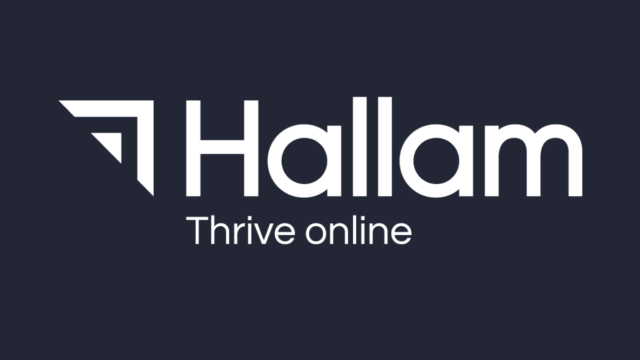Fancy a new pair of trainers? No problem, after a couple of taps on your mobile phone, you’ve browsed and sorted through a bunch of different pairs, chosen the perfect colour and size, and have placed your order. All from the comfort of your own home.

But, when you’re comparing products from different brands and websites, you would typically need to hop between ecommerce websites. In this day and age, that is way too arduous.
This is where online shopping marketplaces shine through such as Amazon, eBay and Google Shopping! Well, Google Shopping technically isn’t an online marketplace, it’s more like an ad platform. But it provides users the same ability to browse through products after having entered a search query.
It’s got to be said, if you’re in retail and you’re not advertising your products through Google Shopping, you’re missing out!
Shame there isn’t a breakdown on how to use Google Shopping below – oh, wait!
What is Google Shopping?
Google Shopping is a service that allows consumers to search for, compare, and shop for physical products across different retailers who are willing to pay for clicks on their product listings/ads. This is also known as a Comparison Shopping Engine (CSE). Google Shopping results show up as thumbnail images that display each product’s retailer and price.
Google Shopping became a “branch” of Google Ads (formerly Adwords) back in 2007, providing another way for retailers and ecommerce businesses to advertise their products on Google. But unlike text-based search ads that show up based on keywords, Google uses product data uploaded by ‘merchants’ to display Shopping ads.
Why use Google Shopping?
When you combine the capabilities of Pay-Per-Click advertising, where tech-savvy digital marketers can optimise the delivery of your adverts to the most appropriate audiences and only pay for actual clicks on adverts, with the fact that Google’s Search Engine has a global search market share of approximately 92%, you can pretty much bet that advertising via Google Shopping will pay dividends.
In my opinion, Google Shopping is a complete no-brainer. Yes, my opinion is probably biased – so let’s add some context to my claim and demonstrate the journey of somebody looking to purchase a king-sized bed in grey.
Naturally, many of us in our “want-to-buy” moment, will turn to our devices and Google something along the lines of “king size bed grey”. That instinctive “Google it” process alone makes it worth advertising for, since the user’s intention is already largely qualified.
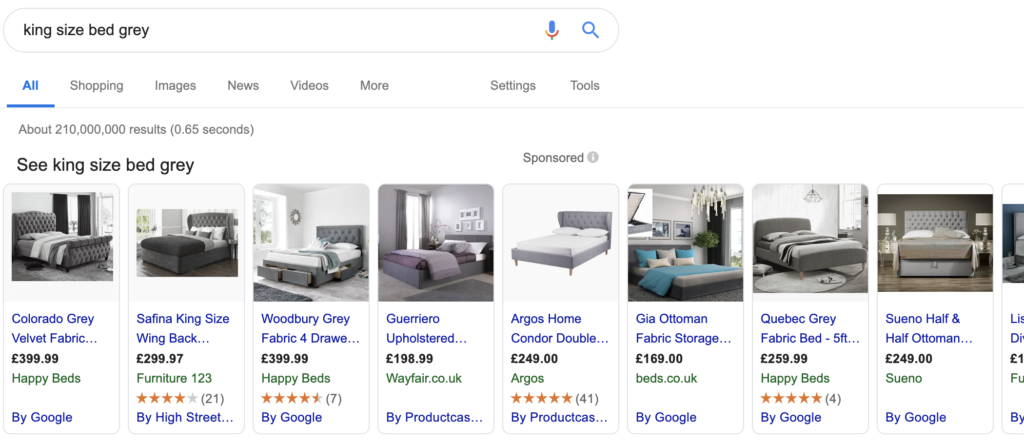
I am then effortlessly presented with a variety of likely candidates for my purchase. I can also choose to browse many more beds under the “shopping” tab.
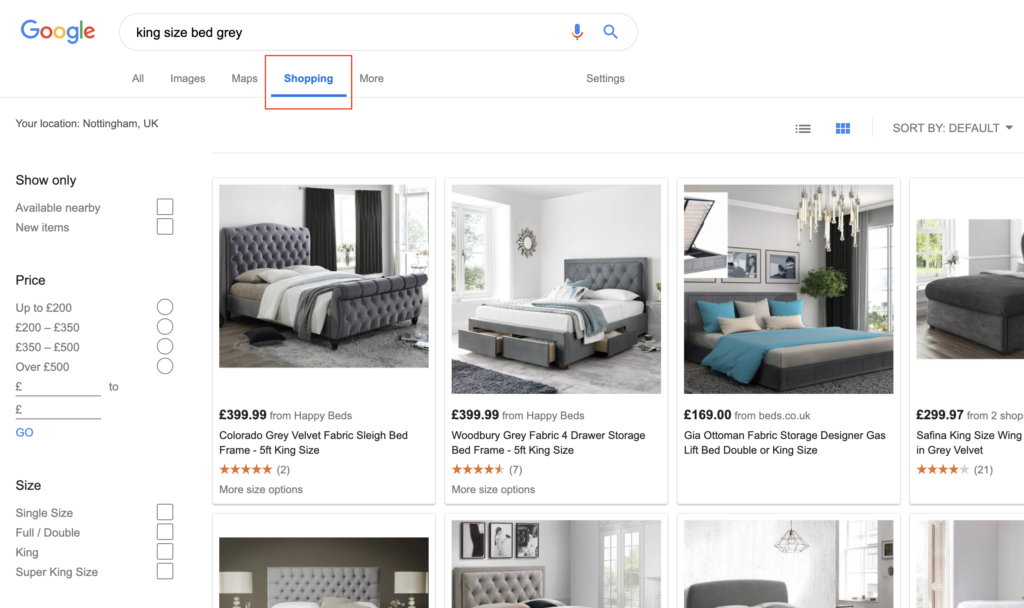
I can even gain more information before committing to clicking on the advert (thus incurring the advert click cost).
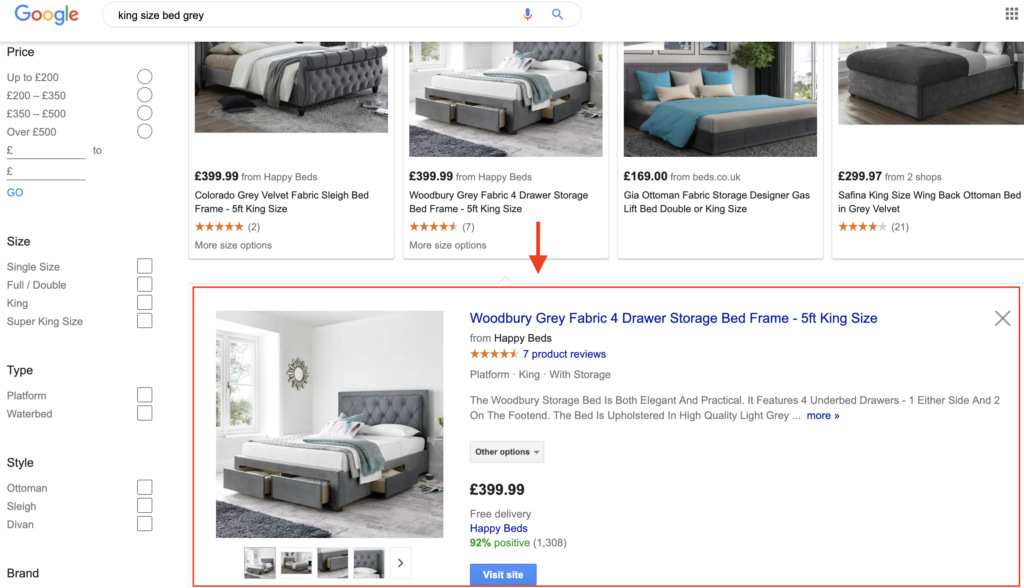
Before I know it, I’ve checked out the fine details of several beds and have honed my search down to 1 or 2 likely candidates. All that’s left is to click-through the advert and make my purchase within the retailer’s website.
How easy was that?
Google has developed a service which allows users in a “want-to-buy” moment to act really quickly and effortlessly – which provides advertisers a phenomenal amount of opportunity.
How to use Google Shopping
A fundamental requirement for using Google Shopping is that you have a functional ecommerce website at hand, which allows users to browse products, see product prices and have the ability to purchase.
Assuming you have an appropriate website to advertise, you will first need to set up a Google Merchant account. It’s really quick and simple to do and it will serve as a central hub for your products and product information which you will later use in Google Ads shopping campaigns.
After that, you’ll need to provide a product data feed. This feed will communicate your products and product information to Google so that when relevant product terms or attributes are searched for, Google knows that your business sells it.
To set this up, go to your Google Merchant Center account, click “Products”, then “Feeds”, and press the blue “+” icon. You’ll be asked what country and language of sale your feed corresponds to which ultimately determines which demographic(s) will see your products.
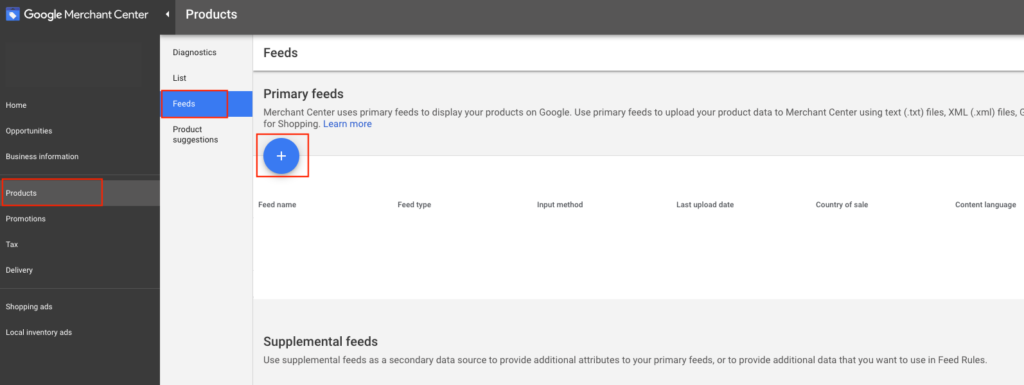
Next, name your feed and how you will upload the product information. If you choose Google Sheets, you’ll be able to work with a template provided by Google Merchant Center.
As mentioned before, this spreadsheet is used to assemble product attributes that Google will use to index and display your products. See below a list of some required product attributes that Google needs to create your Google Shopping Ads.
Id: The product’s unique identifier. Use the product SKU if possible.
Title: The product’s title should match the product landing page. Include specifics which shoppers may search for such as size, colour, etc.
Description: The product’s description should match the landing page. Only include information about that product.
Link: The URL of the product’s landing page.
Image_link: The URL of the product’s main image.
Availability: The product’s availability which should match that of the landing page.
Price: The product’s price. Match the price from the product landing page and the currency from the country in which the product is sold.
Brand: The product’s brand name which is generally recognised by your customers.
GTIN: The product’s Global Trade Item Number (GTIN).
MPN: The product’s Manufacturer Part Number (MPN).
For further information on data specification please visit Google’s product data support page.
You’ll also want to pay some attention to your product imagery. The reason why – Google Shopping is a highly visual experience, which means your product imagery is arguably the most important part of your listing. Google knows this and in the interest of consumer experience, they deny advertisements if images are of low-quality.
Google Shopping pulls the featured image from the respective product landing page of your own website – therefore we recommend that you follow the guidelines below on optimising your product imagery.
- Use a solid white or light-coloured background.
- Use clear and even lighting.
- Consider appropriate product-image scale (product should take 75%-90% of the full image).
- Avoid blur, noise, and excessive image processing such as fringing and fading.
Once the Merchant Center is all sorted, you’ll simply need to link it to your Google Ads account. At the top right of the Merchant Center interface, click on the “3 dots” icon and select “Account linking”. The rest is self-explanatory and if you don’t have an Ad account, there’s an option, at this stage, to create one.
All that’s left now, is to get a Google Shopping campaign up and running!
How to create a Google Shopping Campaign
Log into your Google Ads account and open up the campaigns tab on the left-side menu. Click the “+” icon.
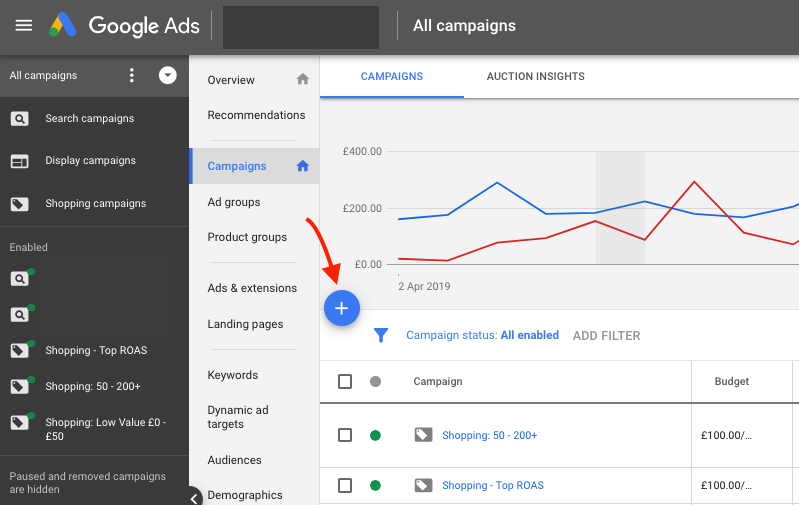
You’ll need to choose a campaign goal, which for many of you will be “sales”. However, select the most appropriate goal as Google will help to tailor your campaign with this information. After choosing the goal, make sure that the campaign type is “Shopping” and that your Merchant Center is displayed.
Select your campaign subtype – which will likely be “standard shopping” since “smart shopping” requires full website conversion tracking in order to work.
The next screen contains the campaign settings where you can set the name of the campaign and browse additional settings. You’ll also be able to select your bidding strategy and your daily budget which is pretty crucial.
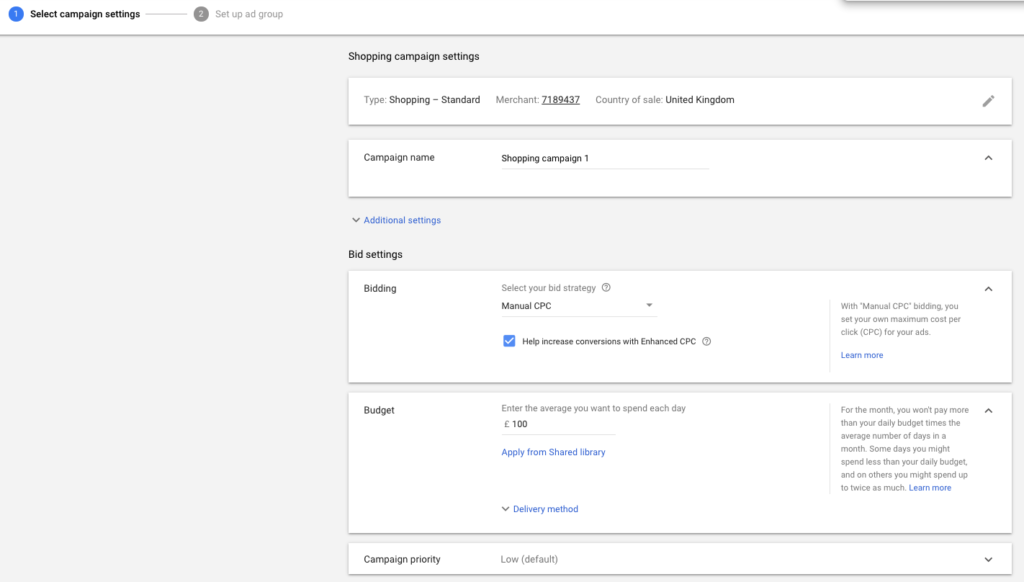
On bidding strategies – you will likely want to start with either manual CPC (where you decide what the maximum cost per click you’d like to set) or an automated strategy such as “maximise clicks” which will do exactly what it says on the tin. As your campaign progresses you may want to explore other strategies such as Target ROAS (Return on ad spend) but you will need to set-up conversion tracking in order for this to function.
Next is your daily budget. Google actually aims not to spend more than your daily budget multiplied by the number of days in the month – so don’t be alarmed if you see your daily spend fluctuating. Figure out your daily budget by setting yourself a monthly budget and dividing it by 30.4.
You can also set campaign priorities if you’re aiming to launch more than one campaign. The priorities work such that if a product in your feed is eligible to show in multiple campaigns, the priority will dictate which campaign to use.
The last parts of your Google Shopping set-up include: selecting networks, which devices you want to advertise on, which locations to target and lastly, what advertising schedule you’d like to run (if any).
All self-explanatory, but pay close attention to your location targeting and ad schedule. If you’ll be running a campaign which won’t be backed by a tremendous budget. You will want to schedule your adverts to show in the most appropriate times as well as target your most lucrative geographical locations. For example, you wouldn’t want to advertise in Northern Ireland if you didn’t deliver products there.
All that’s left to do is create the first ad group which will sit within your campaign. Ad groups are where you control what type of ads you promote and how you organise your bidding. In most cases – select “Product Shopping Ad”, give the ad group a name and set your max bid.
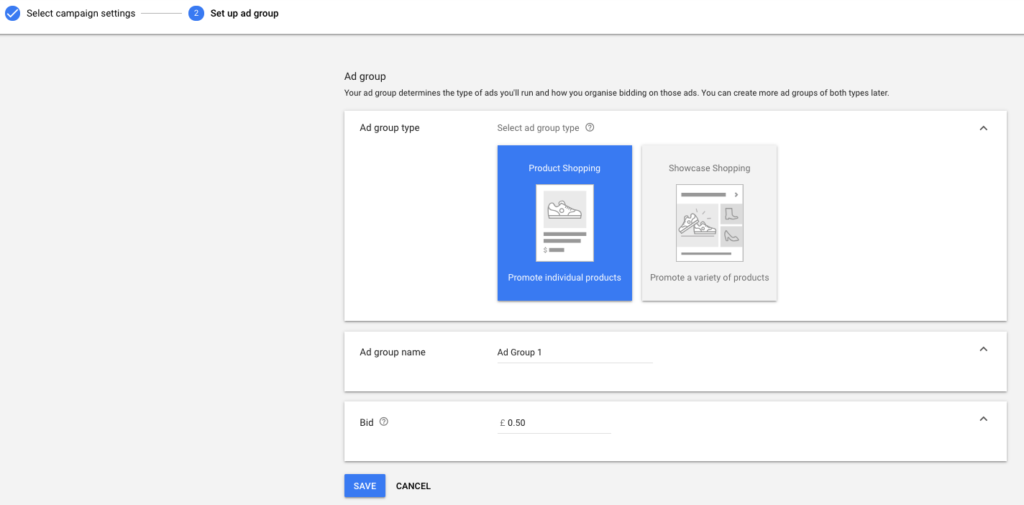
This will create an ad group which houses all of your products. If you wish to split out your products, you can do so by diving into the ”All Products” group and playing around in there. Click “Save” and your campaign will be published.
You’re done! Finished! That’s it!
Congratulations, you’ve set up your first Shopping Campaign.