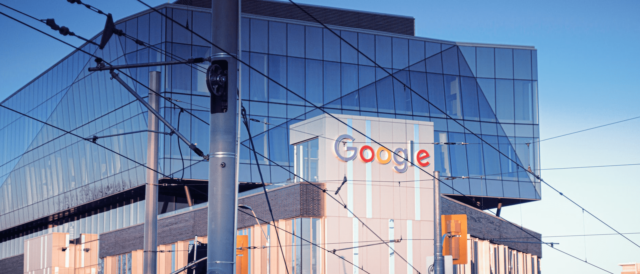This isn’t an interface update. Neither is it something that should be trivially rolled out without thought. It’s a fundamental shift in the way Google Analytics records data. This means it comes with major disruption to the way you operate, but also some major advantages.
At this point in GA4’s lifecycle, it does still have some missing features so the standard advice, for now, is to run GA4 in parallel with the Universal Analytics installation, aka your current version of Google Analytics.
Let’s have a look at what some of these changes mean…
Event-Based Model
The main change within GA4 is the shift of the data model. Previously GA had two types of hits that it could be sent. A Page View, or an Event. That split in hit type is gone now and GA has shifted over to a 100% Event-based model like many other modern analytics applications such as Adobe.
The Events themselves have also changed. Previously all Events had a “Category”, “Action”, “Value” & “Label” and whatever event you had created you had to shoehorn into this format. Instead, we now have a more versatile set up of “Event Name” and “Event Parameters”, the latter of which you can have as many as you like.
To give you an example of how this works in practice lets take a look at our new Page View event. This comes through as an event like any other into GA4, with an Event Name of “page_view”. The actual details of what page was viewed will come through as parameters. In particular, the page_location and page_title parameters, which give the URL and the Page Title respectively.
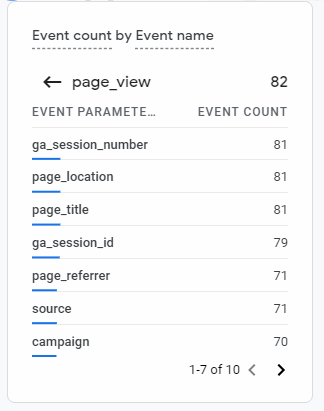
Implementation & Basic Conversion Tracking
Now, although much might have changed in how GA4 works actually implementing the core of GA4 isn’t particularly complicated.
Create a property, grab the measurement ID, slap in a GTM tag and congratulations you’ve “installed” GA4. Blog post over.
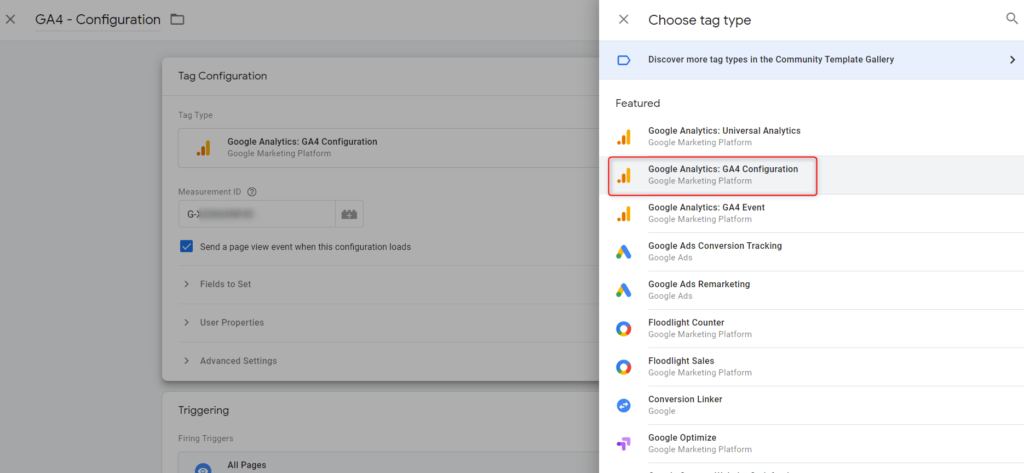
However, that’s just the base setup that will give you your page views and not much else. So lets get talking about actual configuration.
For starters, conversion tracking has a big change to it. With no separate type of hit for page views all conversions are events now. To be precise you now define an event name that is a conversion action. Crucially this means conversion tracking does not care about your parameters, only the name. This makes tracking a destination such as a thank you page slightly trickier than it was previously.
What you need to do to replicate that functionality is to create a new event within GA4 that triggers when the thank_you page is viewed. To do this you simply click on the create event option in the events menu. Then define your new event to occur when a page_view occurs with a page_location containing your thank_you page.
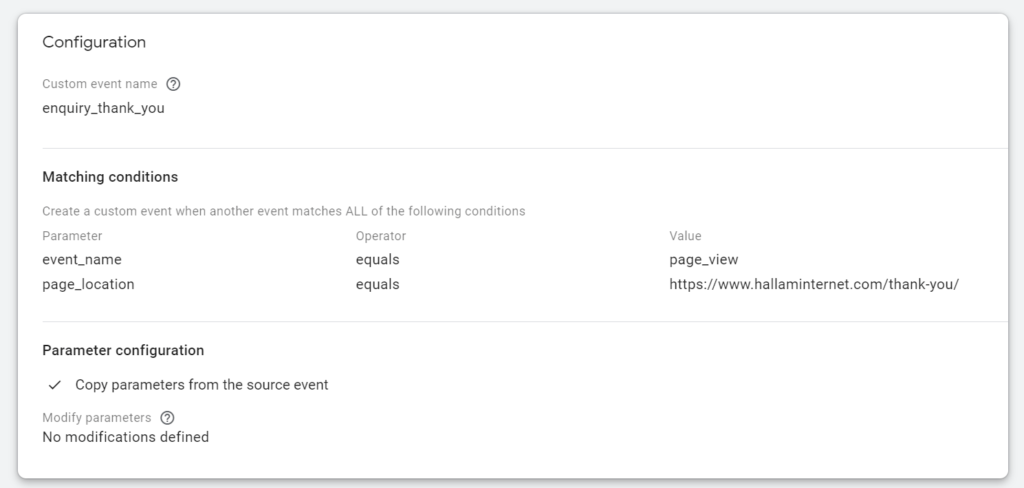
This cascading event pattern is one of the core tenets of event-based tracking like that in GA4. You have a top-level event with plenty of parameters and to get specific you create new events triggered by some values of the parameters.
Now any conversions that you had previously using events are much simpler to transfer across from your Universal Analytics property. Just set up a new tag in GTM with the same trigger, choose an event name and register it in GA4 and you’re in the money.
Fun New Features
Debug View
As our resident analytics issue monkey, Debug View is a life saver and my favourite new feature. It enables you to see a history of all actions taken when GTM was in preview mode or if the GA Debug extension is active. This makes working out whether something is working or not a trivial exercise. Previously you had to rely on looking in the Real-Time view for yourself which if you had high traffic was a nightmare.
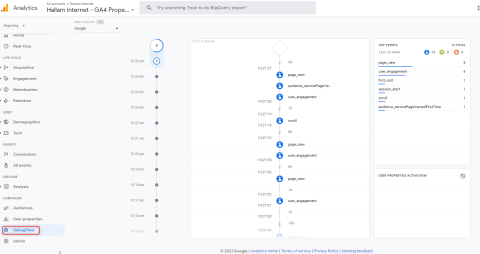
Improved User Flow (Now called Path Analysis)
The UA User Flow report was terrible. It looked pretty at first but trying to get anything useful out of it was impossible. Now you can choose an arbitrary event as your starting point rather than just a session start. E.g. I might want to look at those coming through the service pages so I use the event I set up to track that as my starting point.
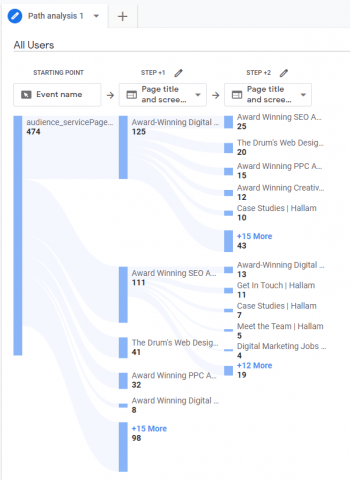
But even better than that you can now do reverse path analysis as well. This can be used to see how users actually got to the conversion point. Or again you can choose other events you’re interested in as the origin.
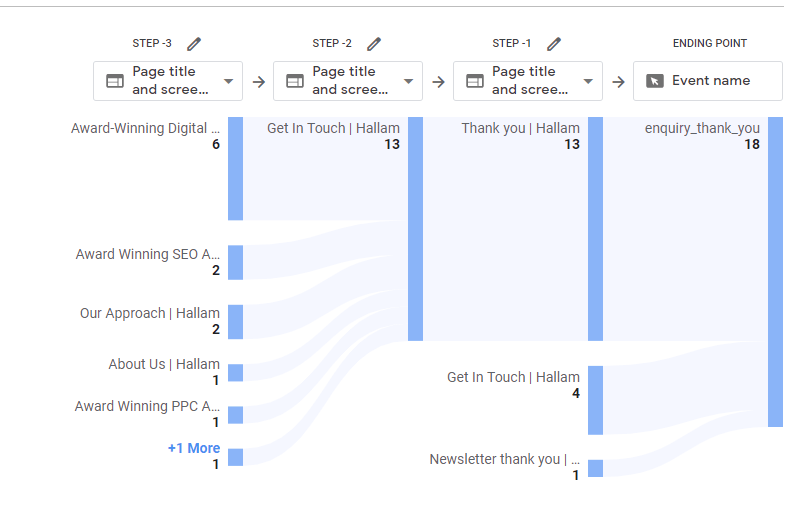 Funnels
Funnels
All Marketers love a good funnel and now you can make your very own for your website. Previously this was very much the domain of Enhanced Ecommerce and their All Sessions > Sessions With Product View > Sessions With Basket Add > Transactions flow. However, now with funnels, you can use events to define your own flow through the site.
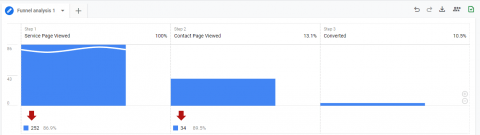
Segment Overlaps
This is the new best way to create new audiences. Instead of having to fumble around in the advanced segments tool. Now you can add each condition for your new audience one by one into this handy visualizer and be able to see the overlap before your eyes. Then you can easily export said overlap into its own new audience that you can use throughout the platform. Very handy.
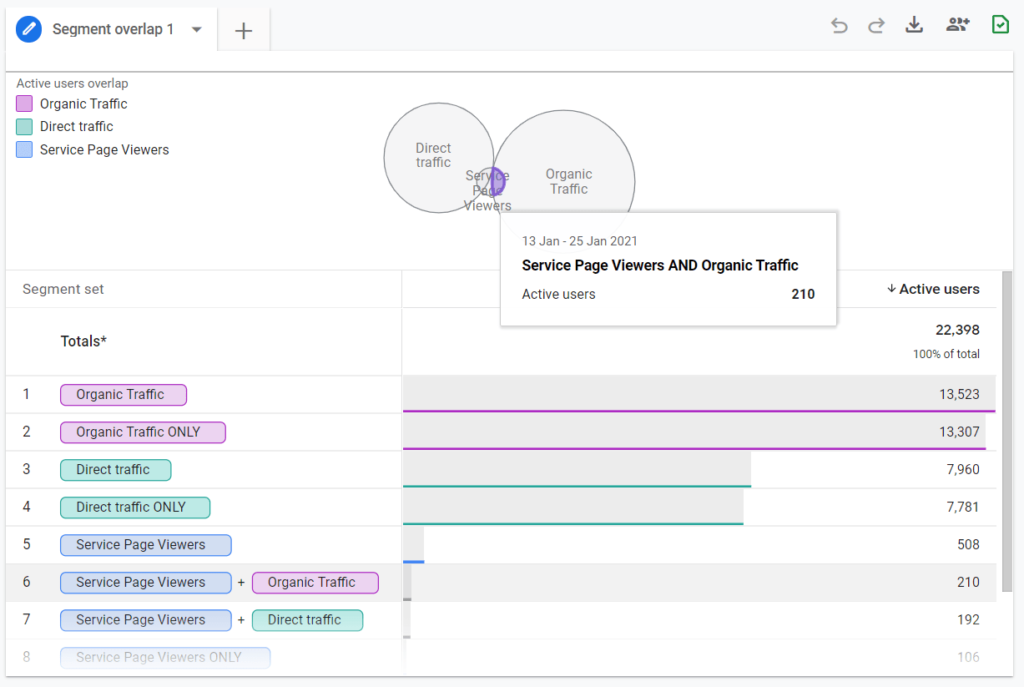
Right-clicking on the selection will enable you to create the new segment
Conclusion
We’ve only scratched the surface of what’s possible with GA4 in this article. There’s no downside to getting it set up to run in parallel. So what are you waiting for, load up your GTM and get those events firing. If you’re like me, you’ll hate it at first, but you’ll grow to love it.
Fancy chatting to our team about the best way to analyse your website data through Google, drop us a line and set up a virtual chat today.